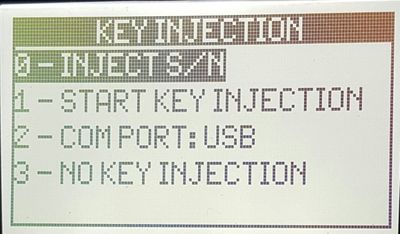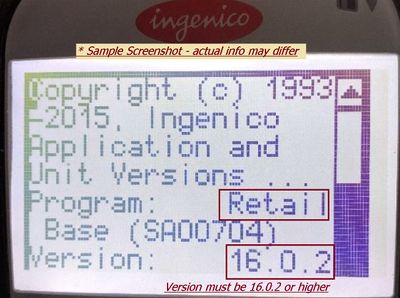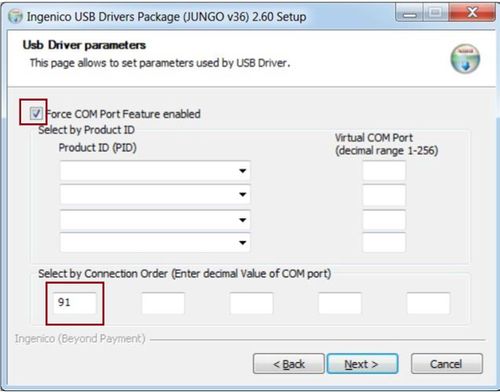Difference between revisions of "Ingenico Telium 2 Payment Processing Terminal Setup"
(→Key Injection Initialization) |
(→Key Injection Initialization) |
||
| Line 21: | Line 21: | ||
*0 Delete key | *0 Delete key | ||
*1 Delete key and create RKI | *1 Delete key and create RKI | ||
| − | ;If you see the above message: | + | ;If you see the above message:: |
| − | + | #) Press '''1''' to '''Delete Key''' and create a new Key Index | |
| − | + | #) After a reboot, proceed to [#Version Check] section below. Eventually, you should see the message '''This Lane Is Closed''' | |
:→If after pressing 3, the pin pad cycles back to the original KEY INJECTION screen with options 0-3, the pin pad is faulty and needs to be replaced. [http://cloud9paymentgateway.com/contact Contact us for instructions] | :→If after pressing 3, the pin pad cycles back to the original KEY INJECTION screen with options 0-3, the pin pad is faulty and needs to be replaced. [http://cloud9paymentgateway.com/contact Contact us for instructions] | ||
|} | |} | ||
Revision as of 21:29, 4 August 2016
Cloud9 Payment Gateway Documentation. This site can also be reached at http://docs.cloud9paymentgateway.com
Contents
Overview
Ingenico IPP320 is the EMV terminal flagship of the industry, capable of all required functions, including NFC processing and providing the best overall value for a wired terminal.
Where to buy?
You can purchase the Cloud9 and EMV compliant devices directly from Cloud9 Payment Services. Contact us today!
Setup
Power on the device and connect it with the supplied cable to the PC
Key Injection Initialization
Some devices are shipped without [Injection Keys] initialized. In this case, you will see the screen below:
|
→If you do not see this screen, proceed to the next section #Version Check
|
Version Check
|
...
From the makers of Cloud9 Payment Processing Gateway and Creditline Credit Card Processing Software
[[Category:{{{1}}}|{{{2}}}]]
Ingenico USB Driver Install
COM port)” section. |