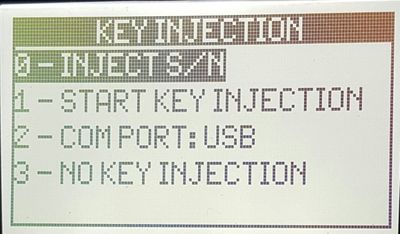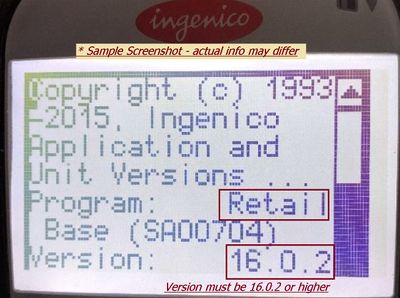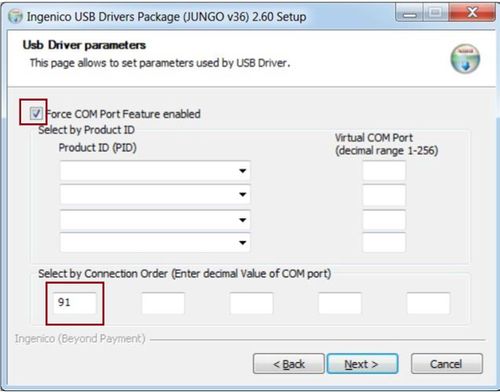Difference between revisions of "Ingenico Telium 2 Payment Processing Terminal Setup"
(→Ingenico USB Driver Install) |
(→Ingenico USB Driver Install) |
||
| Line 57: | Line 57: | ||
{| | {| | ||
|- style="vertical-align: top;" | |- style="vertical-align: top;" | ||
| − | |[[File:ingenicoUSBUninstall.jpg|none|500px|Ingenico Usb Driver Setup]] | + | |[[File:ingenicoUSBUninstall.jpg|none|500px|frame|Ingenico Usb Driver Setup]] |
| | | | ||
;Make sure to check “Uninstall Microsoft Usbser driver(s). | ;Make sure to check “Uninstall Microsoft Usbser driver(s). | ||
<br> Click Next to proceed with the install | <br> Click Next to proceed with the install | ||
|} | |} | ||
Revision as of 21:36, 4 August 2016
Cloud9 Payment Gateway Documentation. This site can also be reached at http://docs.cloud9paymentgateway.com
Contents
Overview
Ingenico IPP320 is the EMV terminal flagship of the industry, capable of all required functions, including NFC processing and providing the best overall value for a wired terminal.
Where to buy?
You can purchase the Cloud9 and EMV compliant devices directly from Cloud9 Payment Services. Contact us today!
Setup
Connect it with the supplied USB cable to the PC and power on.
→ Note: you may see the message This Lane Is Closed. This indicates normal device operation waiting for instructions from the PC.
Key Injection Initialization
Some devices are shipped without [Injection Keys] initialized. In this case, you will see the screen below:
|
→If you do not see this screen, proceed to the next section #Version Check
|
Version Check
|
...
From the makers of Cloud9 Payment Processing Gateway and Creditline Credit Card Processing Software
[[Category:{{{1}}}|{{{2}}}]]
Ingenico USB Driver Install
COM port)” section. |
|